Hey, dear friends! Today, we are going to share a fantastic aquarium light – the hygger 028 Bluetooth LED light. Controlled by Bluetooth APP, the 028 light is not needed to connect to an external controller or Wi-Fi network. In this article, we will briefly introduce the light and tell you guys how to program it more easily.
Content Table
Features of the Hygger 028 Bluetooth light
1. Convenient to operate
The 028 light can be controlled by a Bluetooth APP, which means it doesn’t need to connect to an external controller or Wi-Fi network. Meanwhile, there are also four buttons on the lamp, including power, scene, up, and down buttons. The four buttons enable you to operate the light when the mobile phone is not with you.
- Power button: turn on or off the light
- Scene button: Adjust different scenes, including sunlight scene, moonlight scene, fish light scene, and ocean blue light scene
- Up and down buttons: Adjust the brightness levels. Ten levels are available, from 10%-100%.
2. High-quality 5054 LED & 300+ colors
The Bluetooth light possesses high-quality 5054 RGB LED lamp beads, which can create a charming atmosphere in your aquariums. On the other hand, free dimming of RGB three primary colors provides 300+ colors to choose from. Also, you can adjust the brightness (0%-100%) and color temperature (3000-6700K). Besides, the color rendering index is up to 95. It is close to natural light. In the meantime, the LED lamp is flicker-free and has soft light, then it will not cause injury to your eyes and fish.
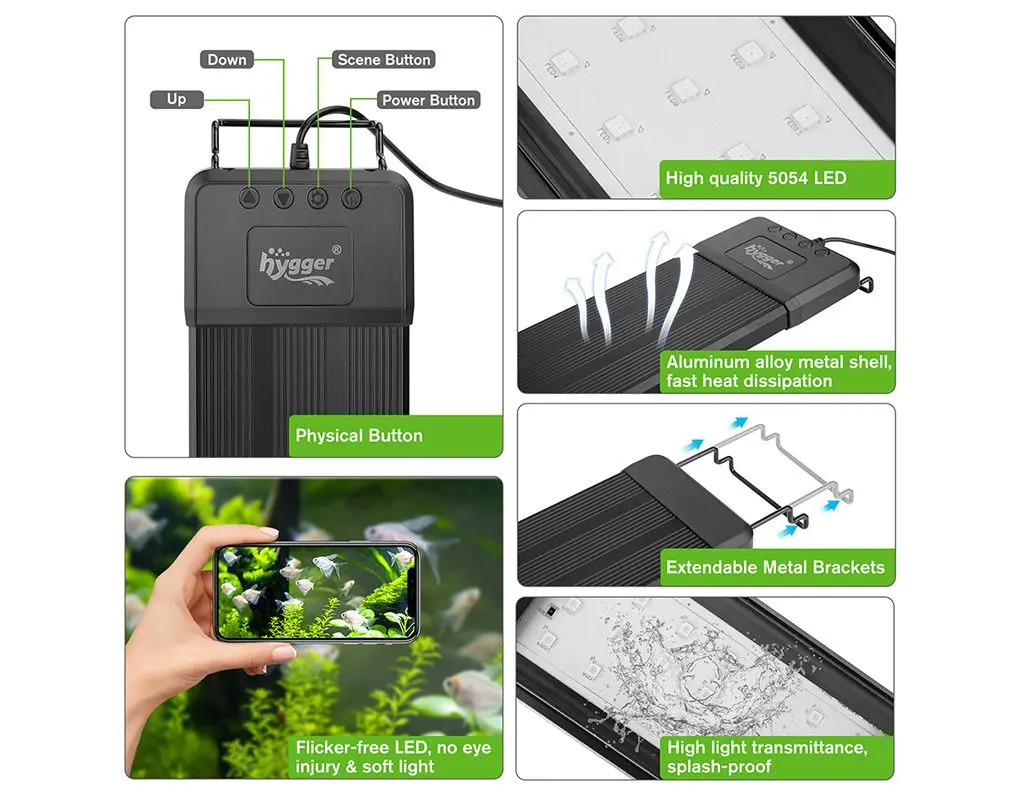
3. Power-off memory function & waterproof
With a power-off memory function, the light can restore the previous scene within one hour. For another thing, the fully sealed process protects the device from humidity and water interference, thus, you do not need to worry about splashing or accidentally falling into the water.
4. Fast heat dissipation and extendable metal brackets
The light is made of an aluminum alloy metal shell, which makes the 028 light fast heat dissipation. Furthermore, the light fits different aquarium sizes, because it has extendable and adjustable metal brackets.
Programming scenes and modes of the hygger 028 Bluetooth light
For the Hygger 028 light, you can switch scenes with one click. Therefore, it is ideal for beginners and seasoned veterans. In this segment, we will discuss the various scenes and modes for it, including 6 scenes and 2 modes.
1.4 Default Scenes
The four default scenes respectively are the sunlight scene, moonlight scene, fish light scene, and ocean blue light scene.
- Sunlight scene: A white light for general use with a high-color rendition.
- Moonlight scene: A gentle and relaxing white light, which can be used at night or in a dark environment.
- Fishlight scene: A warm white light with a more red spectrum for color enhancement.
- Ocean blue light scene: It simulates the colors of the ocean with a more blue spectrum.
2.2 User-Defined Scenes
Under user-defined scenes, you can save customized settings for colors, brightness, and color temperature. Moreover, you can give a new scene name, for example, “My light”. Furthermore, you can find the defined scenes when you set the Sunrise and Sunset mode, or 8 Timers mode.
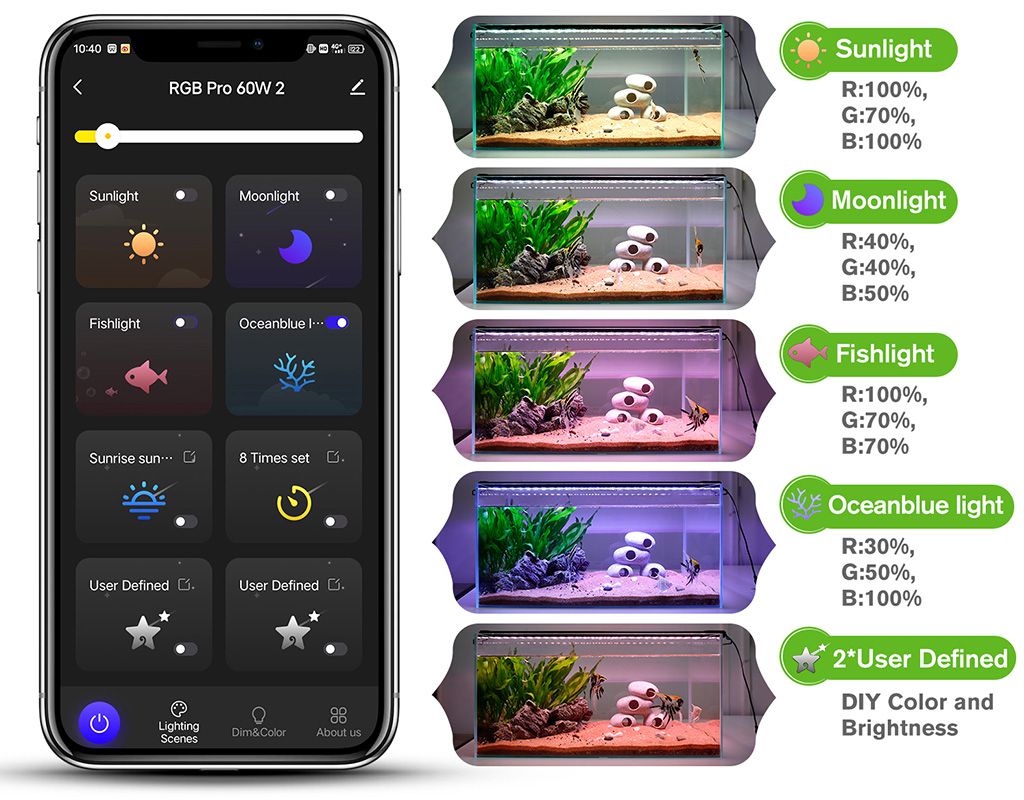
3. Sunrise and Sunset Mode
The sunrise and sunset mode simulates the sunrise and sunset every day. And it provides you with a 24/7 lighting cycle. The next image is a sunrise and sunset lighting chart.
4.8 Timers Mode
Eight timers mode has L1-L8 periods. You can customize the light for each timer, like brightness. In addition, it also provides you with 24 hours/7 days lighting cycle.
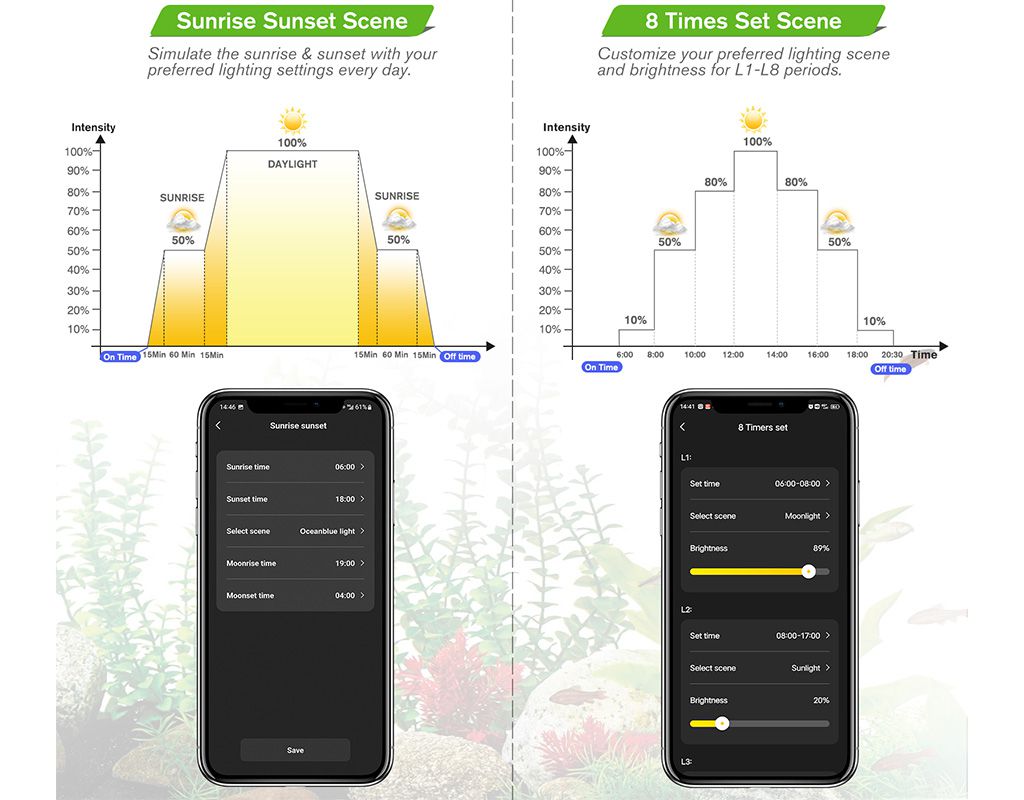
How to program the Hygger 028 Bluetooth light
1.4 Default Scenes
There are two methods to set one of the four scenes – sunlight scene, moonlight scene, fish light scene, and ocean blue light scene.
Method one – Bluetooth APP control
- Scene selection: You can easily set the scene, just select one of them on the screen.
- Brightness setting: Swipe the scroll bar of the “Brightness” on the top of the “Lighting Scenes” interface, you can choose from 0% to 100%.
- Other settings: If you are not satisfied with the current color and brightness, you can enter the “Dim&Color” setting interface. Then you can fine-tune the RGB, brightness, and color temperature.
Method two – Buttons control
- Scene selection: Press the “Scene” button to choose one scene you prefer.
- Brightness setting: Press the “Up” and “Down” buttons to set an appropriate light intensity, from 10%-100%.
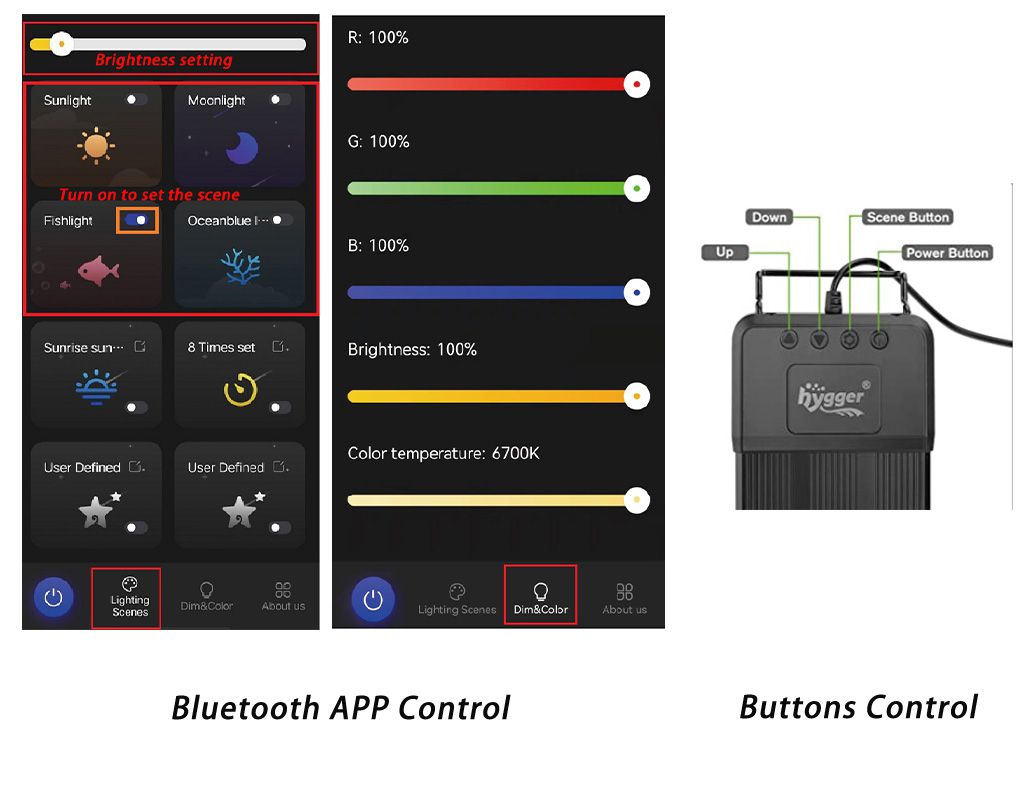
2.2 User-Defined Scenes
Entering the setting interface: Press the “edit” button to enter the setting interface.
Edit the scene name: After entering the User Defined setting interface, you can type a new scene name on the top of the interface.
RGB, brightness, and color temperature setting: Respectively swipe the scroll bar of “R”, “G”, “B”, “Brightness”, and “Color temperature” to set the ideal value.
Tip: After finishing setting, you can select the new scene when you set the Sunrise and Sunset mode or 8 Timers mode.
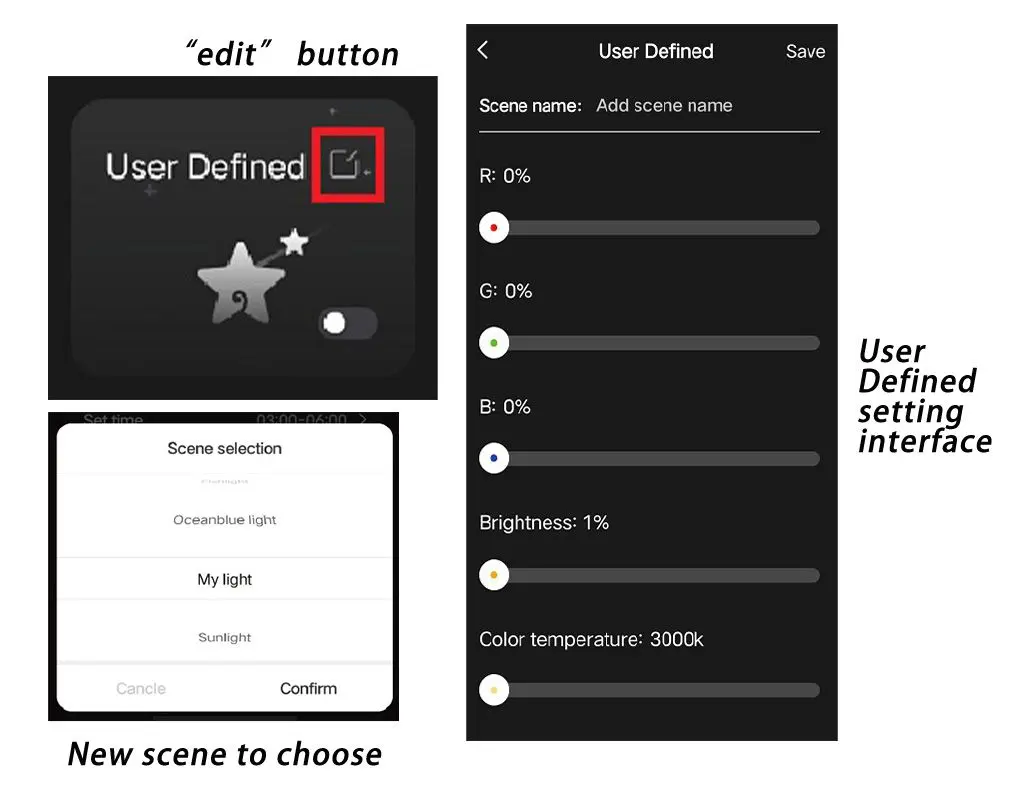
3. Sunrise And Sunset Mode
Entering the setting interface: Press the “edit” button to enter the setting interface.
Set the sunrise and sunset times:
- Sunrise time setting: Select the “Sunrise time” option to enter the sunrise time setting interface. Then swipe the screen to select the hour and minute. Finally, press “Confirm”.
- Sunset time setting: Select the “Sunset time” option to enter the sunset time setting interface. Then swipe the screen to select the hour and minute. Finally, press “Confirm”.You can set the local sunrise and sunset time according to your city. For example, you can set the sunrise time at 7:45 AM and the sunset time at 6.01 PM if you’re in Seattle.
Select the lighting scene for sunrise and sunset: Press the “Select scene” to enter the scene selection interface. Then swipe the screen to select the lighting scene. Finally, press “Confirm”.
Tip: During moonrise and moon set time, the light is turned off.
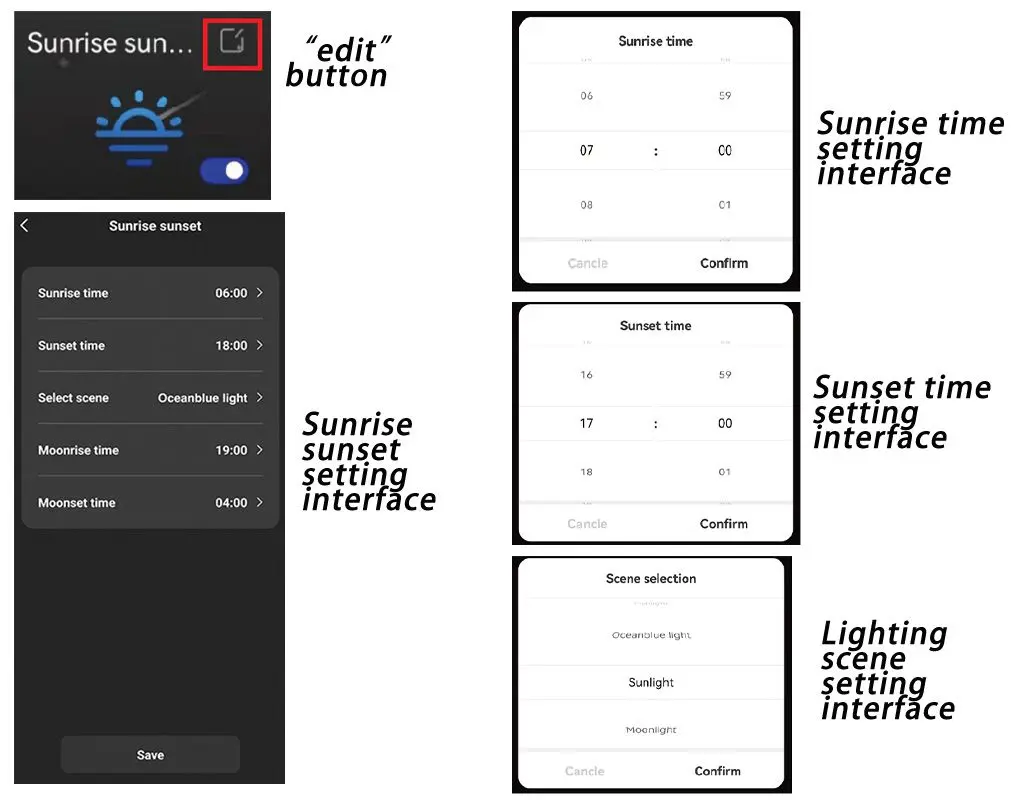
4.8 Timers Mode
Entering the setting interface: Press the “edit” button to enter the 8-timer setting interface.
L1 timer setting:
- Time setting: Select “Set time” to enter the set time interface, then swipe the screen to select the hour and minute of start time and end time. Finally, press “Confirm”.
- Scene selection: Select “Select scene” to enter the setting interface, then swipe the screen to choose one scene. Finally, press “Confirm”.
- Brightness setting: Swipe the scroll bar of “Brightness” on the screen to choose a value.
L2 timer setting:
- Time setting: No need to set the start time. Select “Set time” to enter the set time interface, then swipe the screen to select the hour and minute of the end time. Finally, press “Confirm”.
- Scene selection: The same as the L1 timer setting.
- Brightness setting: The same as the L1 timer setting.
In addition, the L3-L8 timer setting is the same as the L2 timer setting. After finishing all operations, press “Save”.
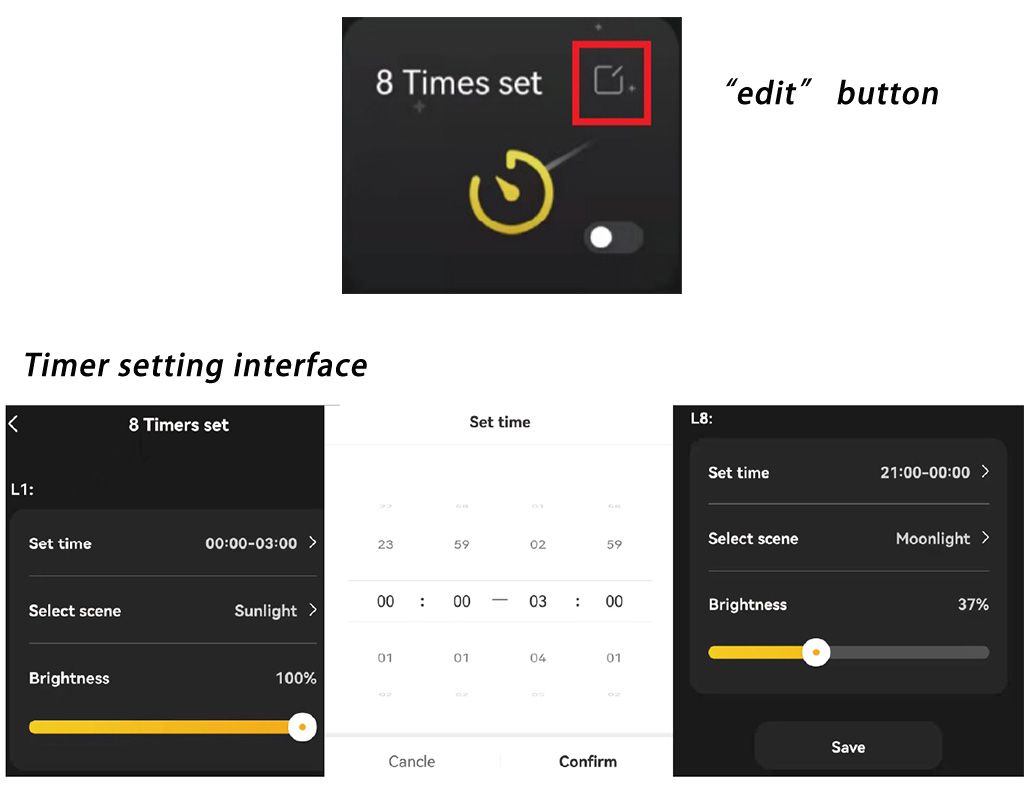
5. Reset the light
If you want to reset the 028 light, you can follow the steps in the below image.
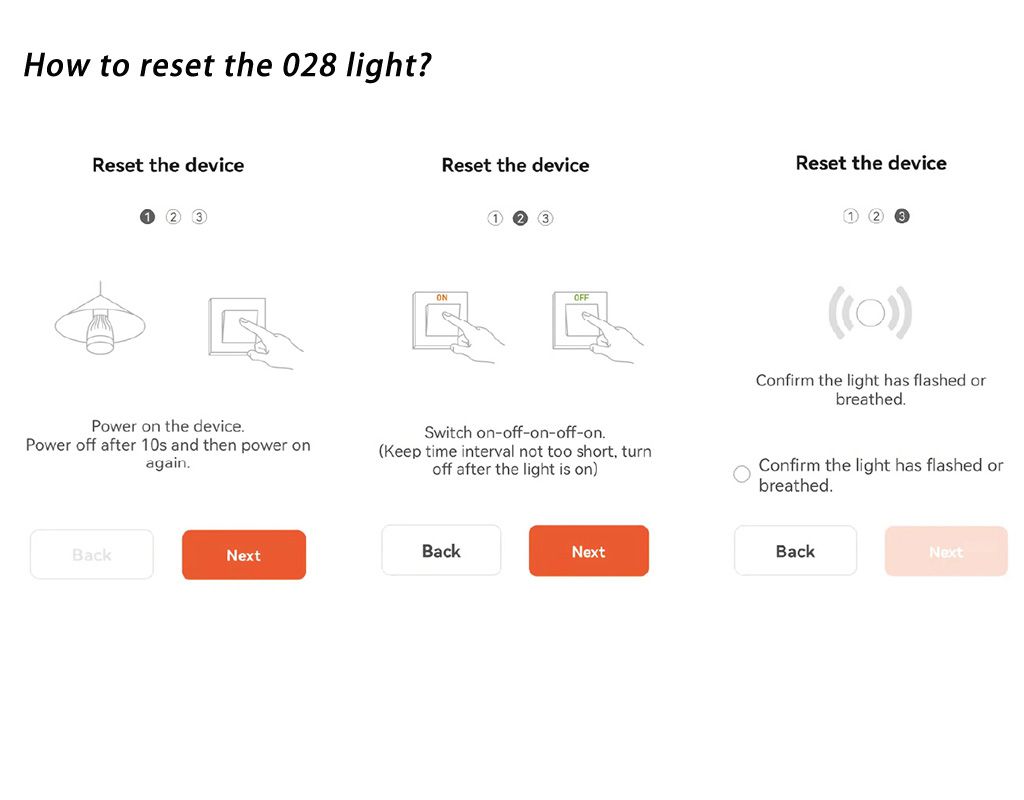
Reminder
Until now, the 028 Bluetooth light is suitable for freshwater, planted, and saltwater tanks. Coral tanks are excluded, as the blue light is weak for corals now, but we can look forward to the new light upgrade to enhance blue lighting for coral development.
For better use of the 028 aquarium light, here are some tips for you.
- When connecting the 028 light with the “TUYA” APP for the first time, you should turn on the Bluetooth and allow “Nearby Devices” permission.
- Please keep the firmware version of the light up to date.
After reading, have you learned more about the Hygger Bluetooth light? If you have any questions about it, please leave your message on NEED HELP, Hygger is glad to help you out. Finally, thanks for your reading!
FAQs
– How to allow “Nearby Devices” permission?
You can set it according to the steps shown in the below picture.
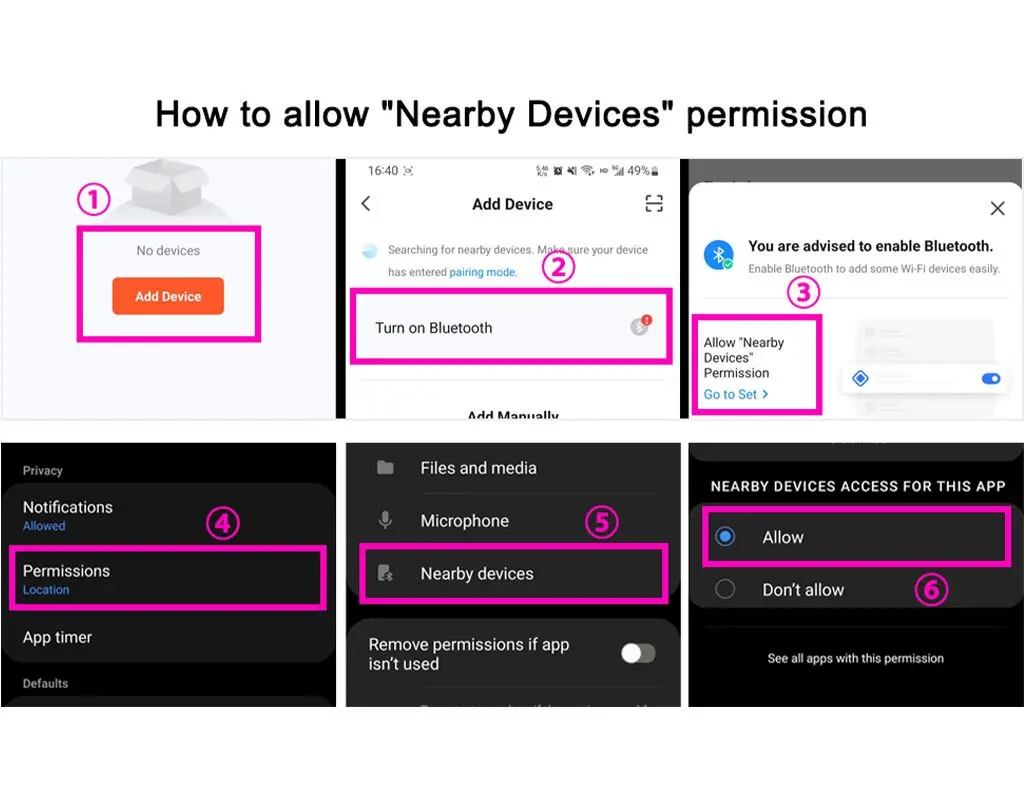
– What to do if the APP can not find the 028 light when connecting it with the TUYA APP for the first time?
If so, it may be because the permission of the “Nearby Devices” is not turned on. Following the next steps, you may solve the problem. After clicking “Add Device”, allow “Nearby Devices” permission, and then plug and unplug the light three times. Finally, wait to see whether the TUYA APP can find the light or not.
– How to set light for a planted aquarium via the Hygger 028 Bluetooth light?
The Sunrise and Sunset mode is feasible. For instance, you can set the “Sunrise time” at 7:00, and the “Sunset time” at 17:00. Then choose “Fishlight” for the scene selection.
Customer reviews
Exactly, the 028 light is not bad. In addition to the user-defined scenes, the 8-timer mode is my favorite. Because it can cycle my light setting, then I don’t need to worry about my fish and plants. Furthermore, the four buttons on the lamp are convenient.


i have just purchased the 028 and i am pleased with the biuld quality and the light but as Snorkel has already pointed out in sunrise?sunset you can not adjust the moon brightness in moonrise/fall
it is way to bright
are you going to change it
thanks
Hi bazza,
Thanks for your advice, we’ve transferred your idea to our R&D Dep, and we’re always in the way to improve with you.
Thank you
My new hygger smart light isn’t working with operating modes. I’ve set it numerous times. Last night at sunset the light went dark. No light output. Ten minutes late it’s was back on at 100٪. I’m having to manually turn the light off and on defeating the purpose behind this device. Please advise.
Hi Thomas Ravgiala,
For the issue, hygger customer service will reach out to you and help you solve it.
We will be waiting for a reply from your mail.
Thanks
hygger team
I just setup my new HG028 and so far I love the light output quality however the scene sunrise/sunset in the app does not seem to be doing anything to cycle the light on/off or slow on and slow off. It simply stays on full brightness day and night.
Hi Topher,
Sorry for the inconvenience caused to you.
hygger customer service will reach you out to solve the issue.
Please check the mailbox lately.
Thanks
Any plans to update the app? It has some short comings like the moonlight mode used in the sun rise/set is wayyyyy to bright and you can not specify a scene for the moon rise/set part. You have the app so close to being really good. Hope you don’t abandon it.
Hi Snorkel,
Thanks for your good suggestion. hygger will update the app in schedule.
We’re always making progress with you.
Thanks
hygger team
Hi id like one of these lights for my aqua one horizon its 182 litre and across is 122 cm can you recommend the size i would need thankyou
Hi Nicola barwick, the hygger 028 Bluetooth light 60W is recommended for your horizon aqua.
Thanks
hygger team